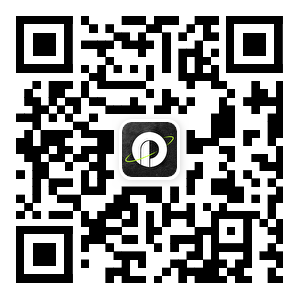A gateway, also known as an Internet connector or a protocol converter, is a computer system or device that acts as a conversion task. Usually, network interconnection is realized above the network layer, and it is a complex network interconnection device, which is only used for the interconnection of two networks with different high-level protocols.
Recently, Pinata released a dedicated IPFS gateway. While the public Pinata gateway will continue to exist, the private gateway will provide NFT and DeFi applications with a quick way to serve branded content.
Running an IPFS desktop or another form of IPFS node triggers connection attempts with other IPFS peers. Private network administrators can consider such connection attempts as potential security holes. Dedicated IPFS Gateway servers located inside a private network and running a trusted codebase provide an alternative architecture for read/write access to externally hosted IPFS content. A gateway behind a firewall represents only one potential location for a dedicated gateway. More generally, any gateway can be considered a private gateway when it is configured to restrict access to requests from a specific domain or part of the public internet.
If you're pulling content from IPFS, you want it to be fast. However, the more content fetched, the slower the response time. It's like waiting at the counter of a busy deli for delicious pastrami. We all know we'll get it eventually, but not how long it will take everyone else to get their delicious lunch. What if you could have your own deli counter?
That's what Pinata offers. If you want to ensure that your content stored and served on IPFS is as fast as possible, a dedicated gateway is the right solution. There are no more rate limits for public IPFS gateways. And, private gateways can be branded the way you want.
Getting started is easy.
1. Set up the gatewayLog into your Pinata account, go to the "Billing" page, and select the Professional plan. Once you've done that, you can create a dedicated gateway by clicking the Pinata Gateway link on the left sidebar. Click Create Gateway and you're good to go.
Give your new private gateway a name, and we'll automatically create a subdomain for you with that name. Your gateway will be accessible at https://yourcustomname.mypinata.cloud.
2. Gateway controlWant tighter control over the speed and accessibility of content delivered through your gateway? By default, each gateway will limit the content served through it to only that pinned by your account.
You can always turn this switch off if you wish to allow content to be fetched from the wider IPFS network, even if you are not pinning that content.
3. Custom domainWhat makes the whole experience even better is that you can set up a custom domain as easily as you would with your own personal blog.
When adding a custom domain, simply update the DNS records through your domain registrar to point the domain to your Pinata gateway domain (i.e. mygateway.mypinata.cloud).
This creates a brand experience that makes anyone who might interact directly with your gateway feel like they are using an extension of your own site.